Once you are logged in, you’re ready to start creating, organizing, and sharing files. Everything in your Drive can be shared with other users, you set the permissions on a file or folder basis.
Viewing Files
Once you are logged in, you will be taken to a homepage with your Drive files and folders. It is up to you to organize these files and folders as you see fit. Folders are created by clicking the red ‘New’ button and selecting ‘Folder.’ Simply click and drag files to move them into your new folders. This should be similar to how you interact with your Finder files and folders on your Macbook.

‘Shared with me’
On the left-hand side of the home screen, you will see a tab marked ‘Shared with me.’ This is where any file that has been shared with you by another person will go. It’s not “officially” part of your Drive yet, more like it’s on your desk waiting to be filed. Click this tab to access those files.
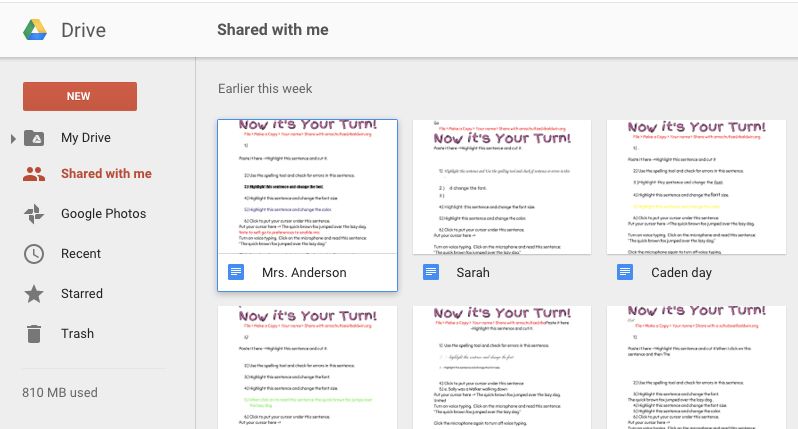
Select any or all of the files, then click the Drive logo with the plus symbol to add them to you Drive. From there, you can further organize these files by adding them into your custom folders.
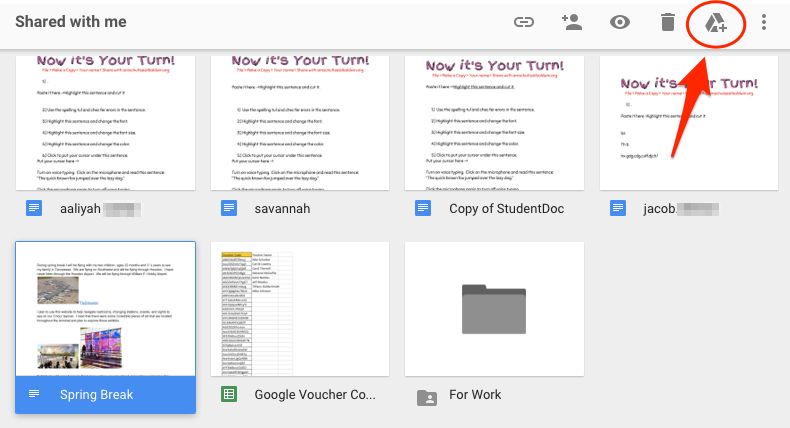
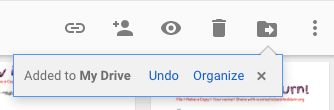

Creating new files
Creating a new file is as simple as the clicking the red ‘New’ button. Select the type of file you would like to create. You will automatically have the choice of any file from the Google Docs Suite, along with any downloaded apps you may have.
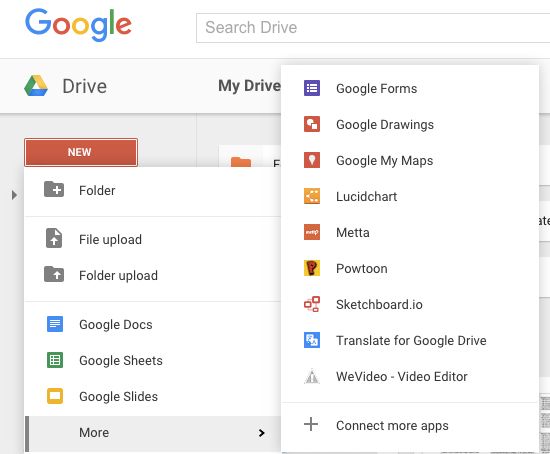

Comments
0 comments
Please sign in to leave a comment.